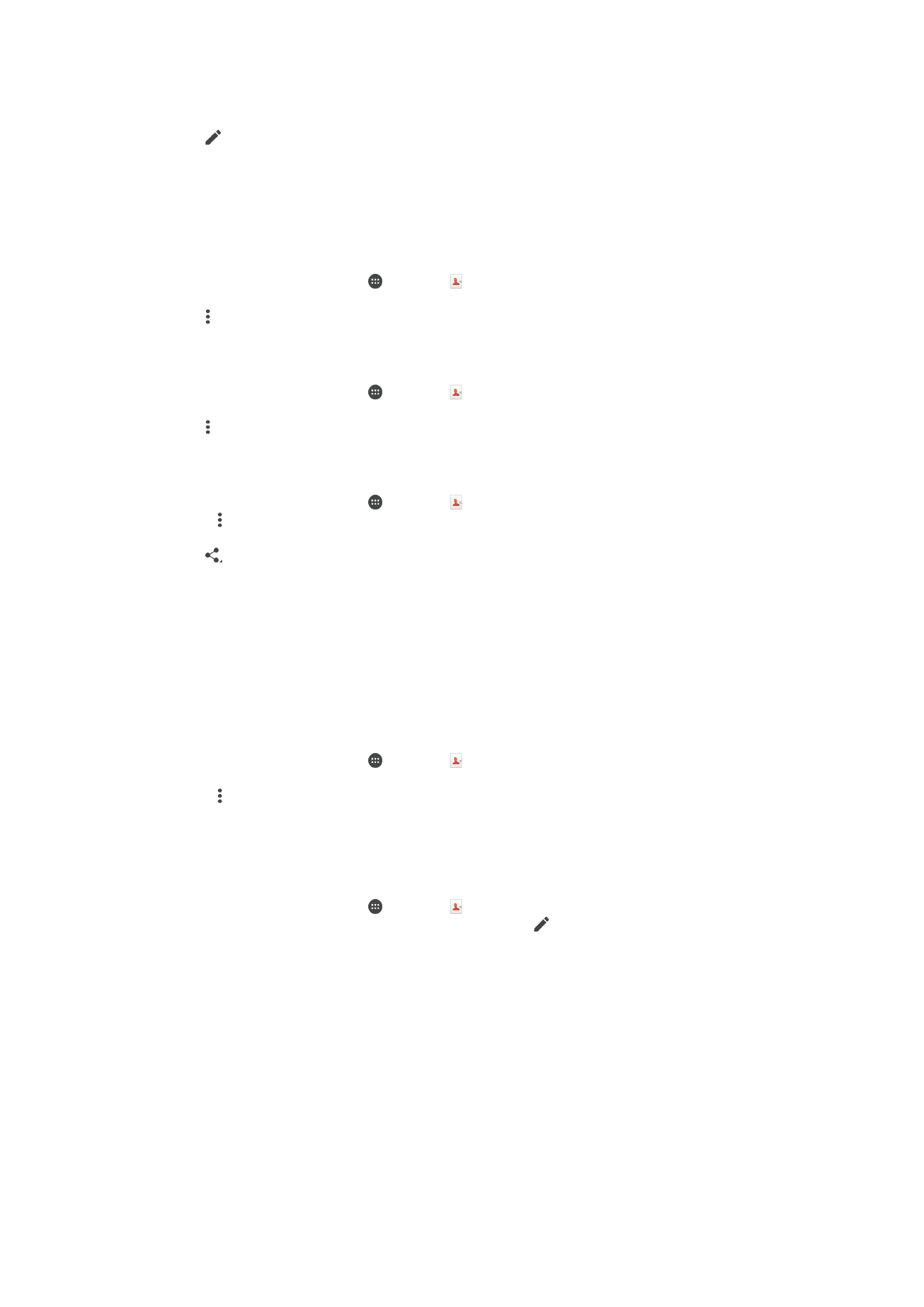
Backing up Contacts
You can use a memory card, a SIM card, or a USB storage device to back up contacts.
See
Transferring contacts
on page 62 for more information about how to restore
contacts to your device.
To export all contacts to a memory card
1
From your Homescreen, tap the Application screen icon, then tap
Contacts .
2
Press the Menu key, then tap
Export contacts > SD card.
3
Tap
OK.
67
This is an Internet version of this publication. © Print only for private use.
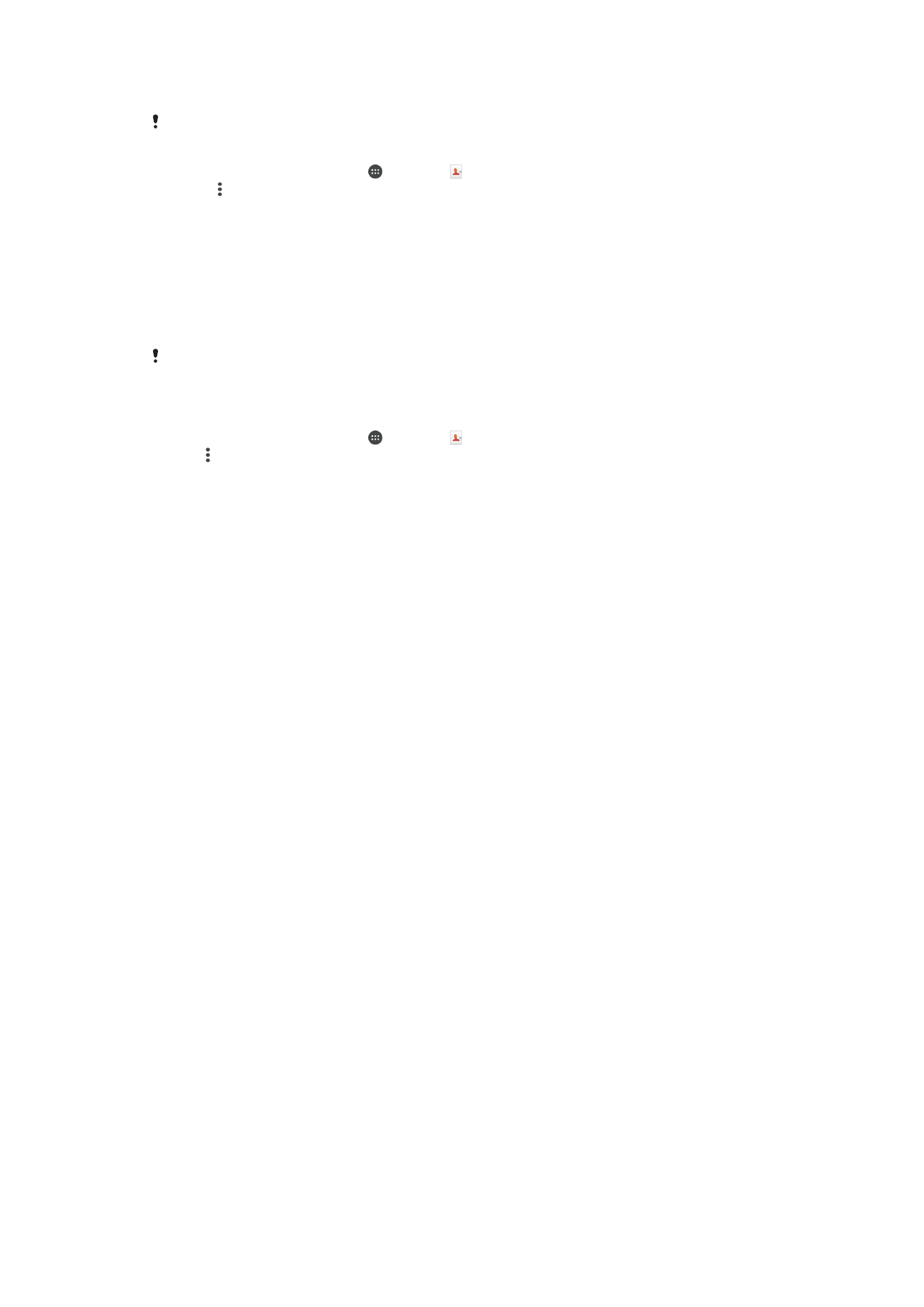
To export contacts to a SIM card
When you export contacts to a SIM card, not all information may get exported. This is due to
memory limitations on SIM cards.
1
From your Homescreen, tap , then tap .
2
Press , then tap
Export contacts > SIM card.
3
Mark the contacts you want to export, or tap
Mark all if you want to export all your
contacts.
4
Tap
Export.
5
Select
Add contacts if you want to add the contacts to existing contacts on your
SIM card, or select
Replace all contacts if you want to replace the existing
contacts on your SIM card.
To Export All Contacts to a USB Storage Device
When you export contacts using this method, you must first connect your device to a USB
storage device, such as a flash drive or an external hard drive, using a
USB Host adapter cable. See
Connecting Your Device to USB Accessories
on page 106 for
more information about how to connect your device to a USB storage device.
1
From your Homescreen, tap , then tap .
2
Tap , then tap
Export contacts > USB storage.
3
Tap
OK.
68
This is an Internet version of this publication. © Print only for private use.