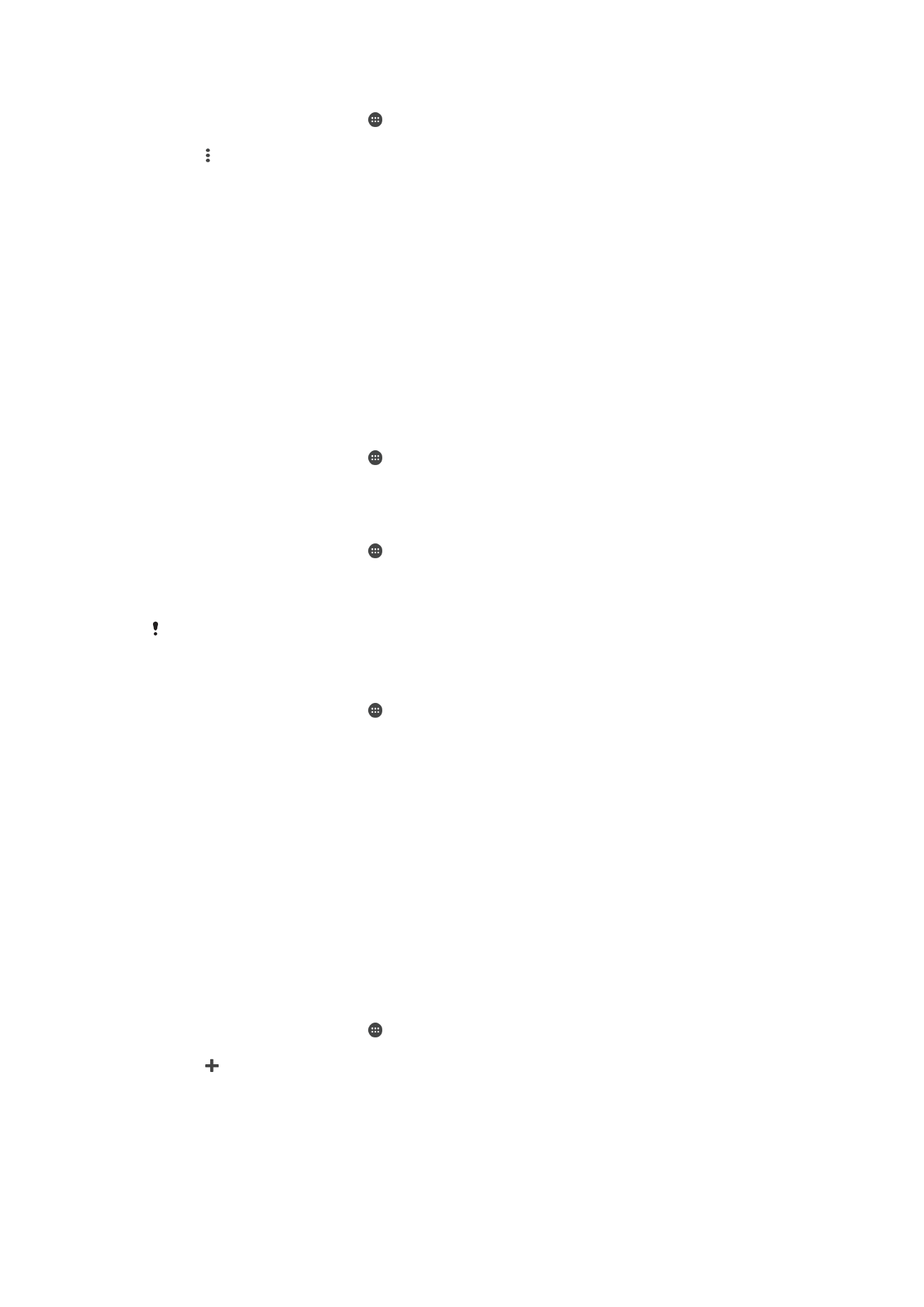
Selecting mobile networks
Your device automatically switches between mobile networks depending on which
mobile networks are available where you are. You can also manually set your device to
use a particular mobile network mode, for example, WCDMA or GSM.
Different status icons are displayed in the status bar depending on the type or mode of
network that you are connected to. Refer to
Status Icons
on page 25 to see what the
different status icons look like.
To select a network mode
1
From your Homescreen, tap .
2
Find and tap
Settings > More > Mobile networks.
3
Tap
Preferred network type, then select a network mode.
To select another network manually
1
From your Homescreen, tap .
2
Find and tap
Settings > More > Mobile networks > Network operators.
3
Tap
Search mode, then select Manual.
4
Select a network.
If you select a network manually, your device will not search for other networks, even if you
move out of range of the manually selected network.
To Activate Automatic Network Selection
1
From your Homescreen, tap .
2
Find and tap
Settings > More > Mobile networks > Network operators.
3
Tap
Search mode, then select Automatic.