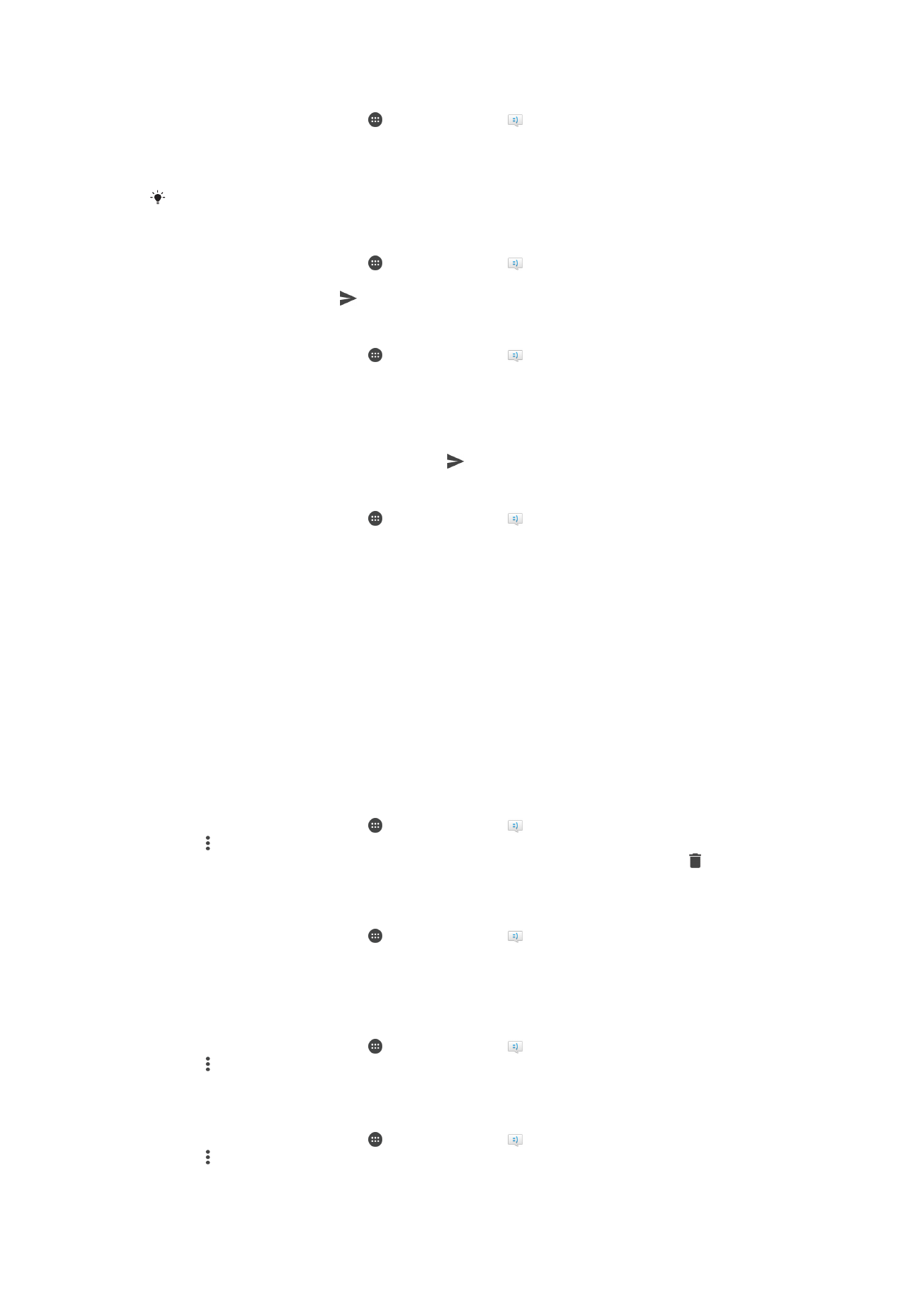
Organizing your messages
To delete a message
1
From your Homescreen, tap the Application screen icon, then find and tap the
Messaging icon.
2
Tap the conversation containing the message you want to delete.
3
Touch and hold the message you want to delete, then tap
Delete message >
Delete.
To delete conversations
1
From your Homescreen, tap , then find and tap .
2
Tap , then tap
Delete conversations.
3
Mark the checkboxes for the conversations that you want to delete, then tap >
Delete.
To Star a Message
1
From your Homescreen, tap , then find and tap .
2
Tap the conversation you want to open.
3
Touch and hold the message you want to star, then tap
Add star.
4
To unstar a message, touch and hold the starred message, then tap
Delete star.
To view starred messages
1
From your Homescreen, tap , then find and tap .
2
Tap , then tap
Starred messages.
3
All starred messages appear in a list.
To search for messages
1
From your Homescreen, tap , then find and tap .
2
Tap , then tap
Search.
3
Enter your search keywords. The search results appear in a list.
70
This is an Internet version of this publication. © Print only for private use.