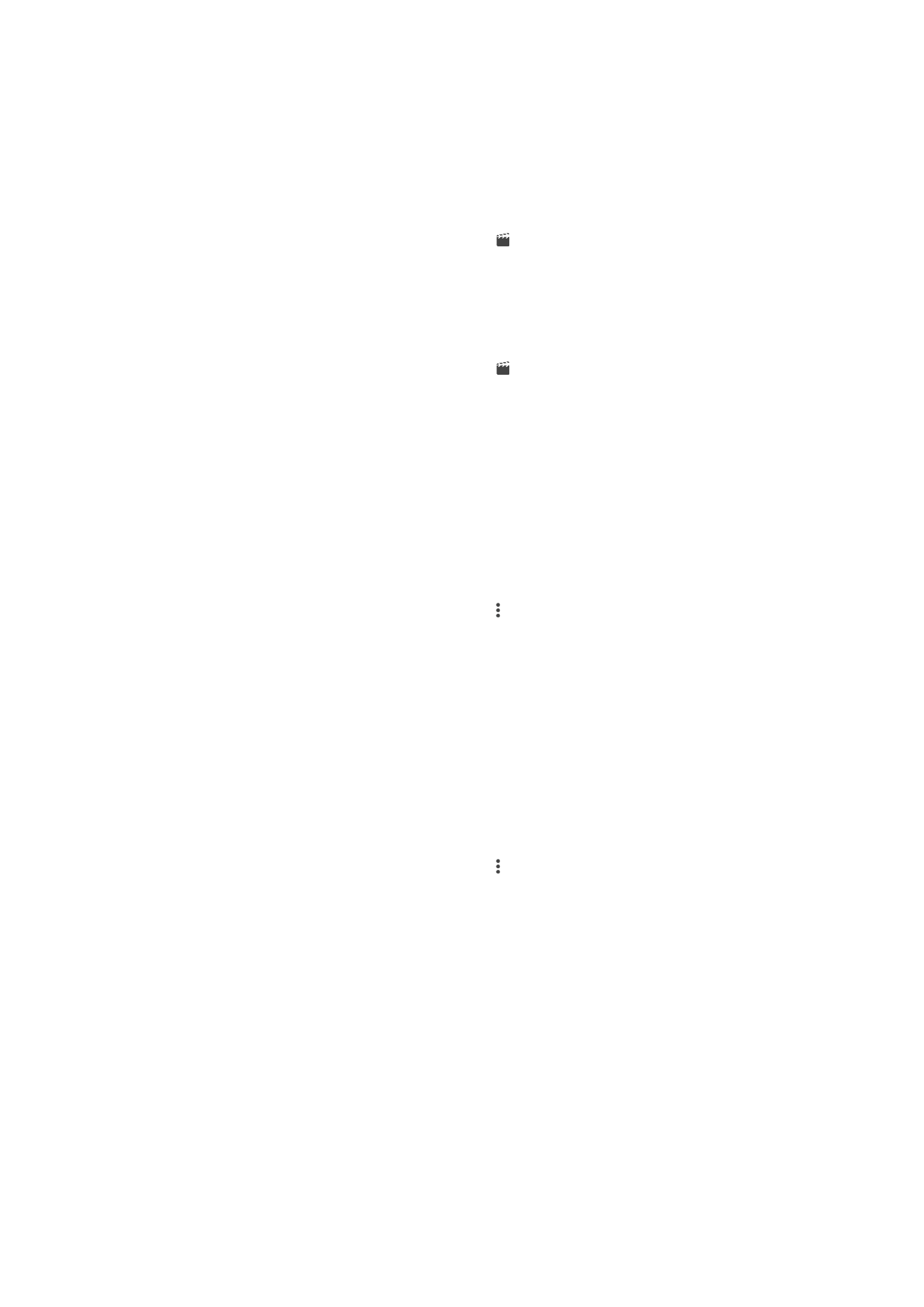
Album Homescreen Menu
Through the Album homescreen menu you can browse all your photo albums, including
photos and videos taken by your device's camera using special effects, as well as
content that you share online via services such as PlayMemories Online, Picasa™, and
Facebook. Once you are logged in to such services, you can manage content and view
online images. From the Album application, you can also add geotags to photos,
perform basic editing tasks, and use methods such as Bluetooth® wireless technology
and email to share content.
97
This is an Internet version of this publication. © Print only for private use.
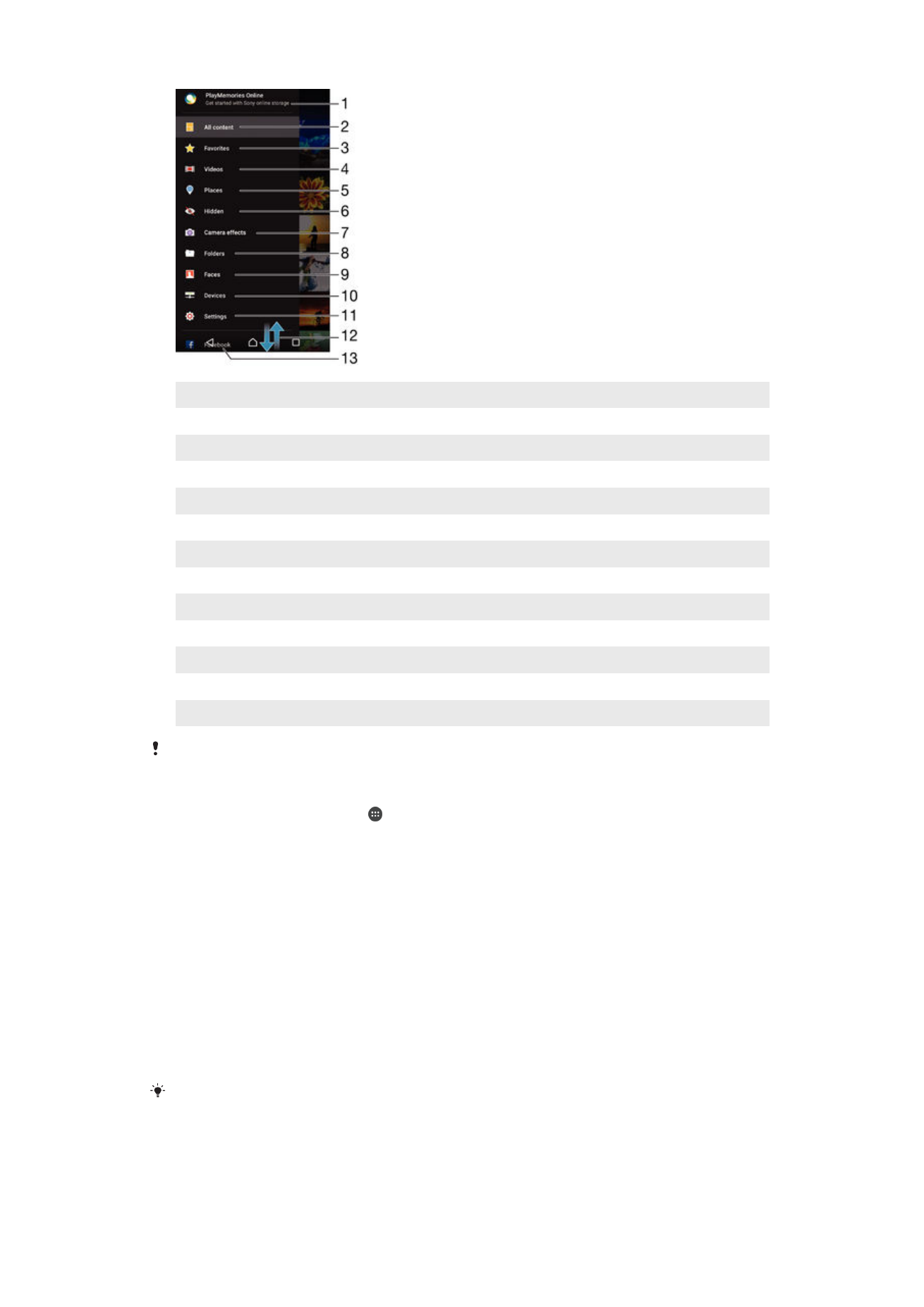
1
View photos and videos using the PlayMemories Online service
2
Return to the Album application homescreen to view all content
3
View your favorite photos and videos
4
View all videos saved to your device
5
View your photos on a map or in Globe view
6
View photos and videos that you've hidden from view
7
View all photos and videos taken by your device's camera using special effects
8
View all photos and videos saved to your device in different folders
9
View all photos with faces
10 View photos and videos on devices on the same network
11 Open the settings menu for the Album application
12 Scroll up or down to view content
13 View photos and videos on Facebook™
The PlayMemories Online service is not available in all countries or regions.
To view photos from online services in Album
1
From your Homescreen, tap .
2
Find and tap
Album, then drag the left edge of the Album homescreen to the right.
3
Tap the desired online service, then follow the on-screen instructions to get
started. All available online albums that you have uploaded to the service are
displayed.
4
Tap any album to view its content, then tap a photo in the album.
5
Flick left to view the next photo or video. Flick right to view the previous photo or
video.