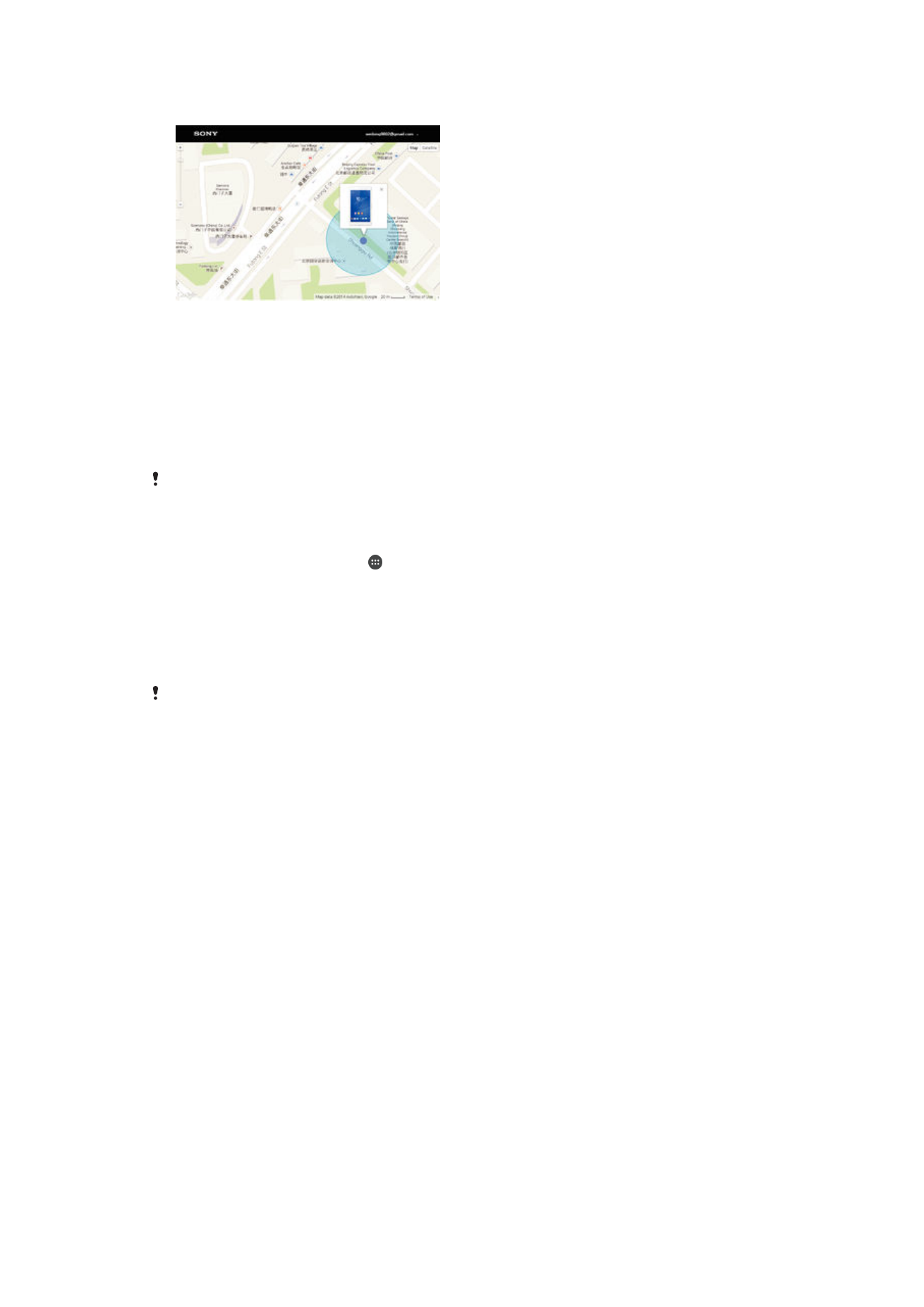
Finding a Lost Device
If you have a Google™ account, the “Protection by my Xperia" web service can help you
locate and secure your device if you ever lose it. If you have activated this service on your
device, you can:
•
Locate your device on a map.
•
Sound an alert, even if the device is in Do not disturb mode.
•
Remotely lock the device and make the device display your contact details to anyone
who finds it.
•
Remotely clear the internal and external memory of the device as a last resort.
The “Protection by my Xperia” service may not be available in all countries/regions.
To Activate the Protection by my Xperia Service on Your Device
1
Make sure you have an active data connection.
2
From your Homescreen, tap .
3
Find and tap
Settings > Security > Protection by my Xperia > Activate.
4
Mark the checkbox to agree with the terms and conditions of using the Protection
by my Xperia service, then tap
Accept.
5
If prompted, sign in to your Google™ account, or create a new one if you don't
have one.
6
Enable location services on your device if this function is not already enabled.
To verify that the Protection by my Xperia service can locate your device after you activate the
service, go to
myxperia.sonymobile.com
and sign in using the Google™ account that you have
set up on your device.